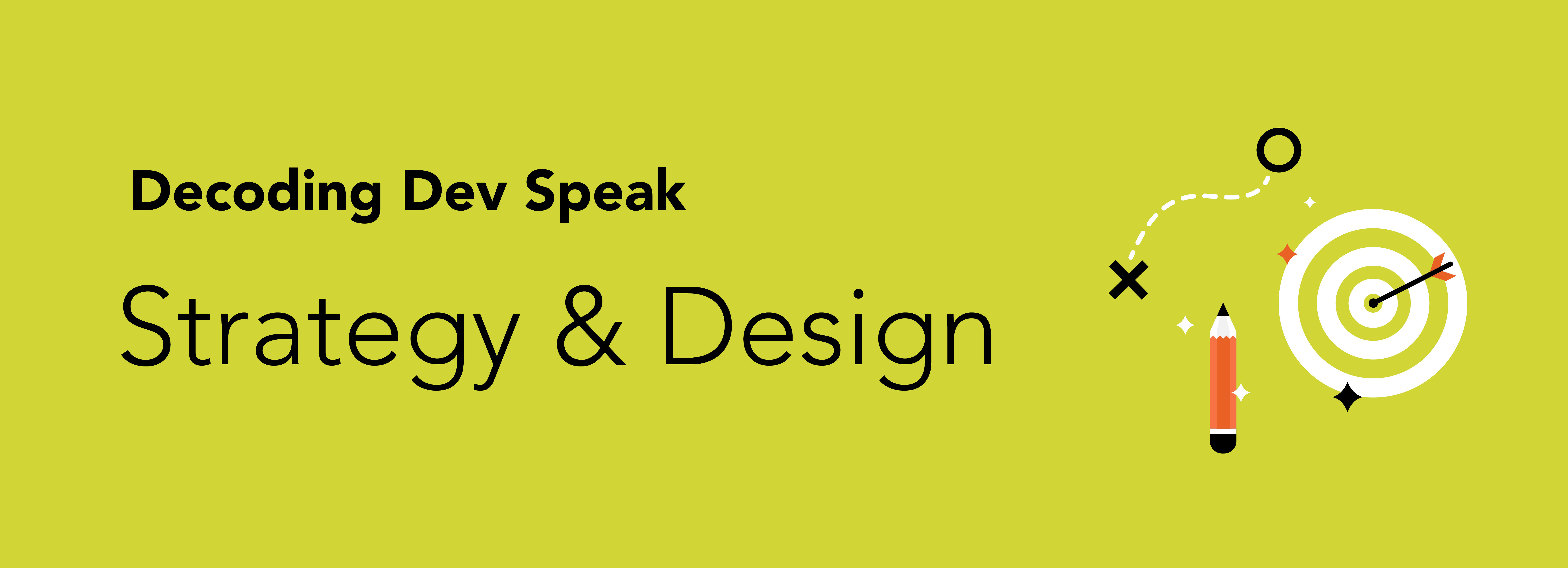This is part one in a three-part series breaking down the terms web developers most want their team to know – and the terms the team find themselves most confused by.
To non-developers, website meetings can feel like navigating a foreign bazaar filled with unfamiliar words and trinkets. Sometimes, the instinct is to throw around phrases like “shared hosting” or “parallax scrolling” without really knowing what they mean. But then you could end up with an exotic brass lamp you have nowhere to put – or a website you don’t understand.
The good news is you don’t need to have a degree in computer science to be a productive member of the conversation. Even knowing a few key words and phrases can make you exponentially more literate in web development.
Starting at the start, here are some phrases related to the initial strategy and design of a website:
Frontend vs. backend
This is a fundamental piece of the conversation: is such-and-such feature a frontend or backend functionality? The frontend is the design of the site, the look and feel, the copy on each page – basically the user’s visibility of the website. The backend, on the other hand, is the structure and code that goes into it – the parts only editable by certain users with development experience.
Above the fold
This term has its roots in print, where the most important information is placed at the top, above the actual fold of a newspaper. That concept of stacking content based on importance is a valid one, but the strict interpretation of a “fold-line” doesn’t hold true on the web – everyone’s screens will be varying sizes and their device settings different, not to mention that most users have an automatic instinct to start scrolling as soon as they land on a page. Because of that, and unlike in a newspaper, content isn’t really hidden behind a fold – it’s a more dynamic entity. Hierarchy is important, but it’s not as simple as just finding the fold.
CMS
A Content Management System (CMS) is a web-based software that developers use to build a site, allowing for it to be easily updated by certain users (admins and editors) throughout its life. The CMS separates the content from the structure, meaning that users can create and manage the content, often without the need for robust technical knowledge.
Responsive design
When a site is “responsive,” it has the built-in ability to adapt to any device. The goal is to include all of the same content and flow of information, but the design or specific aspects of the user experience might be different depending on the device’s display width. A responsive design eliminates the need for multiple device-specific websites.
Breakpoints
On any responsive website, a breakpoint is the specific display width that triggers a change in the design, to provide the best user experience. For example, if the website has a columned module, a larger screen might have 4 columns, a smaller screen might only have 3 columns, and a screen as small as a mobile phone might only have 2 columns.
Use case scenario
Simply put, a use case is the way people use a website (or product or digital experience, or anything really.) It includes their goals while on the site, their path, and any external factors that might affect their interaction with it. For example, a bank’s website could be used to check a balance or to apply for a loan. A user might be sitting at their home computer with all their information in front of them, or they could be on their phone rushing to an appointment. Extensive testing of use cases helps inform the design of the site.
Edge case
Similar to a use case, an edge case is a way that a minority of people might use the site. These are rarer user paths, but they still need to be considered. Again, testing and discovering potential edge cases helps give the team a sense of the parameters for design and development.
Content-first design
In this approach to web design, the content and goals of the site always guide development. The user experience, and therefore the backend coding, should always ladder up to how the content on the site will be consumed and what path we intend for the user to take. There’s no use in parallel pathing design/writing with development – the structure of the site hinges on what will be housed there.
Tooltips
When your cursor hovers over a button or link, and a small box of descriptive text appears, that’s called a tooltip. It’s a helpful little element that tells a user what clicking an item will do.
Alt text
It’s important that a site be accessible for all users, and alt text plays a major role in that pursuit. It’s text that appears in place of an image if that image fails to load – and is used by screen readers to describe the image for visually impaired users. Plus, alt text is a good backend tool for search-engine optimization, meaning there is more available text and information for search engines to read – which helps them rank the site more accurately.
The big takeaway?
All web projects should be accessible and collaborative – that’s the goal we strive for at M. But that’s only possible if we’re all speaking the same language. And since the digital space is constantly evolving – with new features, new trends, and yes, new terminology – it’s essential to evolve along with it.